The Home page has an Active Calls section that shows graphical and statistical information about current calls. This information updates automatically as active calls change.
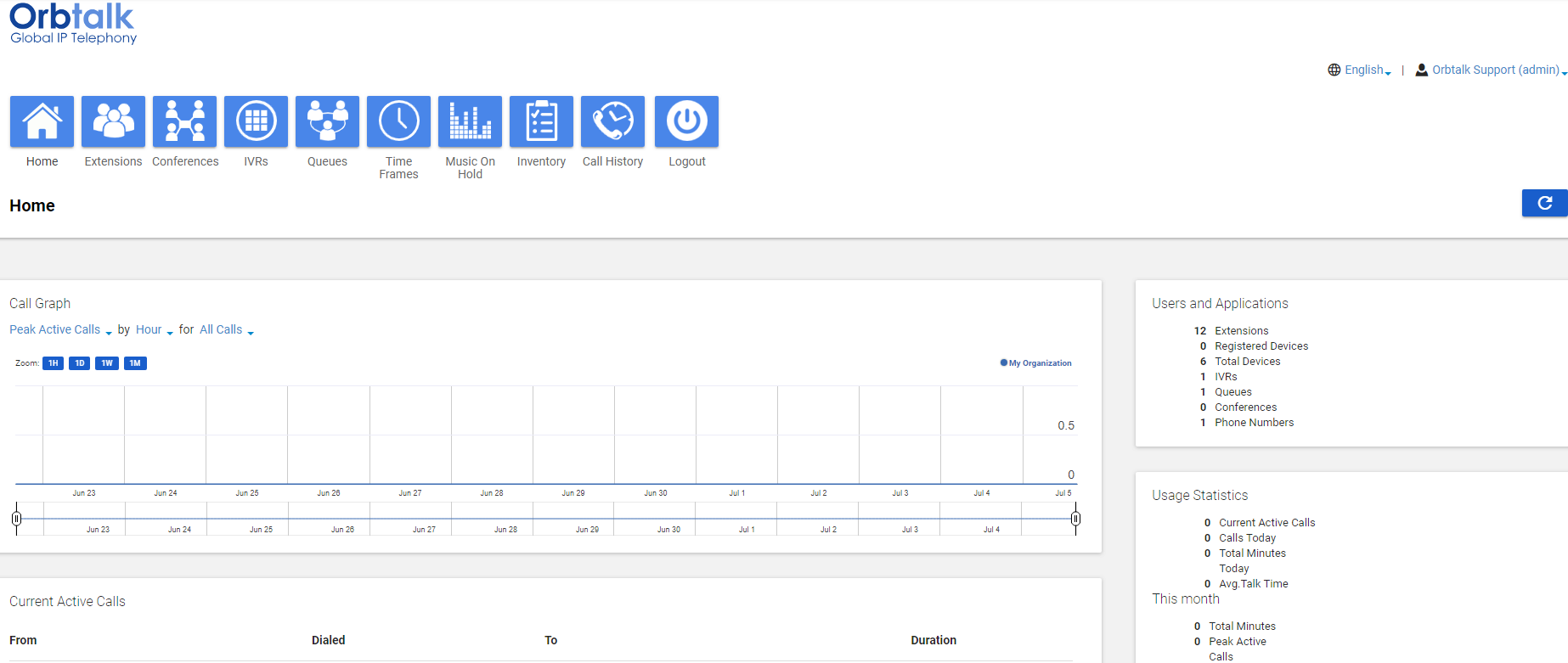
Active Calls Page
Call Graphs
The left side of the Home page shows call graphs. These graphs display calls by hour and day, allowing you to see trends in system usage. For more information about call details, see "Viewing Call History".
Statistics Panel
The right side of the Active Calls page has a Statistics panel that shows the status and activity of the system, as described in the following table. The 
.png) button at the top-right side of the panel allows you to update the statistics shown.
button at the top-right side of the panel allows you to update the statistics shown.
|
Statistics |
Description |
| Active Calls | Number of calls that are currently active. |
| Extensions | Number of extensions on the system. |
| Registered Devices | Number of phones that are currently operational. |
| Total Devices | Total number of devices configured on your system. |
| IVRs | Total number of IVRs in the system. |
| Queues | Total number of queues in the system. |
| Conferences | Total number of conferences in the system. |
| Phone Numbers | Number of phone numbers assigned to your system. |
| Calls Today | Number of calls dialed and received today. |
| Total Minutes Today | Total amount of talk time. |
| Avg. Talk Time | Average talk time per call. |

