- Install this free softphone from 3CX
- See screenshot of connection settings
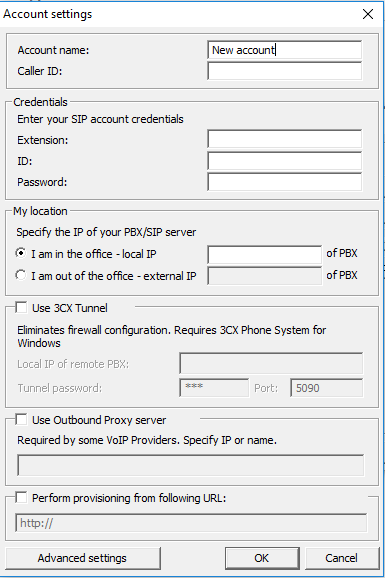
- ID Trunk ID (Premium Trunk), Extension Username (Legacy PBX) or Extension Number (Cloud PBX)
- Password is your trunk or extension's password
- enable - I am in the office - local IP is sip.orbtalk.co.uk (OS trunks) or PBX domain
- enable - Use Outbound Proxy server is sip.orbtalk.co.uk (OS trunks) or PBX domain
- add your Extension ID - this can be a number or a name
- Leave everything else as default for basic telephone calls or to test out before making any changes to your preferences.
Basic Settings
- When you are connected the softphone will show you 'On Hook' with your Ext number or name at top of phone with your gateway ID i.e. 195@sip.orbtalk.co.uk.
- The time showing will be taken from your PC (Windows) clock.
- If you select the ? your browser will automatically make a connection to www.3cx.com
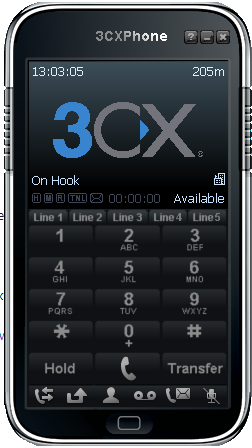
- The Button on bottom of phone - when you press this, you can select:2.1 - Preferences
i.e. for the phone to start automatically when Windows starts- Accounts:
- Profile - your personal profile settings - give it a name
- Credentials - your settings to connect to the Orbtalk gateway i.e. sip.orbtalk.co.uk
- Calls - call history
- Debug - shows status of your softphone
- About - shows version of softphone you are using
- Exit - closed down the connection to the gateway and closes your softphone icon
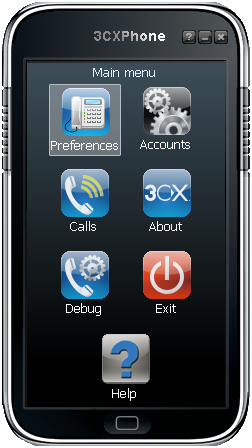
- Accounts:
- There are some bottom task bar buttons which have a quicker access to:- your call history and duration
- missed calls
- phonebook etc


