Extensions are associated with all Phones registered to the system.
- Search
In the search section you can find your extension by typing its Name, E-mail, Extension number or MAC address.
- CSV Download
This option allows you to download a CSV file with all the extensions already created.

System
In this section all Extensions configured are listed.
- Name
Full name of the user to which the device is registered
(E.g. Peter Doyle)
- Extension
Phone extension number
(E.g. 1111)
- Delete
Delete Extension from the system. Please contact your account manager/Customer Services once you have done so in order for the extension to be removed from your billing.
Edit Extension
General
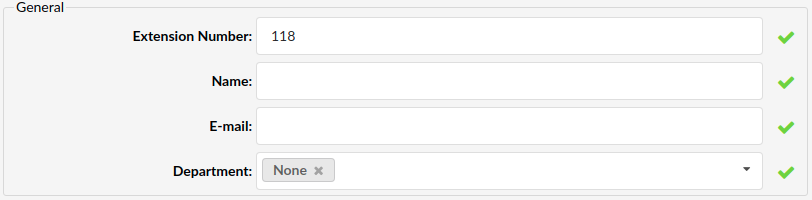
- Extension Number
By default, this field is automatically populated, but can be changed to any free Extension number.
(E.g. ‘1008’)
([0-9])
- Name
Full name of the person using the Extension. This name is sent in a Caller ID information.
(E.g. setting name 'Joanna Cox' in this field will display the name on the other phone's display when internal calls are made)
([a-z][0-9])
Email address associated with the extension and used for various system notifications
(E.g. Setting 'joanna@domain.com' here will transfer all Voicemail notifications, Extension PIN and other details to this email)
([a-z][0-9])
- Department
Department to which extension will belong. This is used so the mobile and desktop apps can group extensions depending on which department they belong to.
(E.g. Select 'Sales' and when sorted in Communicator, the extension will be shown in the Sales department group)
Authentication
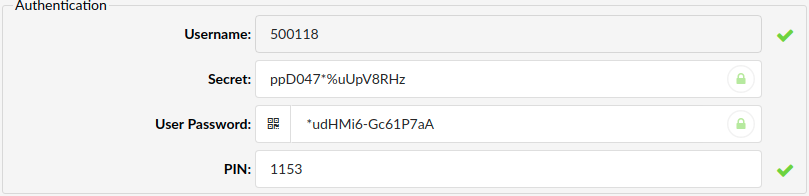
- Username
Username used by the Phone for registering with VoIPOffice.
This field cannot be changed.
(E.g. '3001008')
([0-9])
- Secret
Secret/Password used by the Phone for registering with VoIPOffice.
By default, this field is automatically populated but can be changed to any value.
(E.g. xKa2r4ef7X*v0!Fk)
- User Password
Password used for Communicator registration with the VoIPOffice.
By default, this field is automatically populated but can be changed to any value.
(E.g. Vk5F_3*dDZrmT1k7)
- Show QR Code
Displays a QR code that can be scanned with the Communicator Go mobile application. This feature will make mobile app setup and registration process as fast and simple as possible. To setup Communicator Go with QR code scanning, enter your VoIPOffice domain in the QR Server field in the Settings -> Servers -> Network Info section.
NOTE: Once you are registered to VoIPOffice with your Communicator Go, you will be asked to change the automatically generated User Password to log in. Once this procedure is completed, the User Password will be invisible and the QR Code button will be hidden.
NOTE: VoIPOffice requires strong password enforcement, which means that the Password/Secret must meet certain criteria in order to be accepted, otherwise VoIPOffice will display an error message stating that Password/Secret is too weak.
Strong Password Requirements
Password and Secret must meet the following minimum criteria:
- 8 characters long
- 1 uppercase
- 1 lowercase
- 1 digit
- 1 special character
- Allowed characters are: a-z, A-Z, 0-9, ! % * _
TIP: Password generator will automatically generate a strong password that meets the criteria with a single mouse click on a key icon located on a side of the Secret/User Password field.
2FA Expiry Time (7.1)
To configure a 2-factor authentication expiry time for the extension, an administrator can use this option to select the period, after which the user will have to repeat the 2FA process to be able to log in to their Communicator app and Online Self Care portal.
Settings available in the drop-down selection list are 1 day, 3 days, 1 week, 1 month, and 3 months but if 2FA Expiry Time is not configured, the default period of 7 days will be used.
2FA Max Inactivity Time (7.1)
This option allows you to set the maximum inactivity time frame which would reset user’s 2FA in case the user does not log in to the Communicator app for a longer period than specified here.
Available options are: 1 Month, 3 Months, 6 Months, 9 Months and 1 Year.
SSO Enabled (7.5)
Each extension will have the option 'SSO Enabled' and SSO can be configured for each extension individually.
- PIN (Personal Identification Number)
Number used for account authorisation.
(E.g. If the PIN for this extension is set to '84745', VoIPOffice will ask for it when checking your Voice inbox or Enhanced Services.)
([0-9])
TIP: Once the extension is created, the 'Save & Email' button becomes available. This command sends Extension details to the provided 'E-mail' address.
Advanced Options
Clicking the Advanced Options button will show advanced configuration options and fields that were previously hidden.
General
The following options are used frequently and are mostly required for normal extension operation. Some of these fields are pre-configured with default values. It is not recommended to change these unless prompted to do so while saving changes.
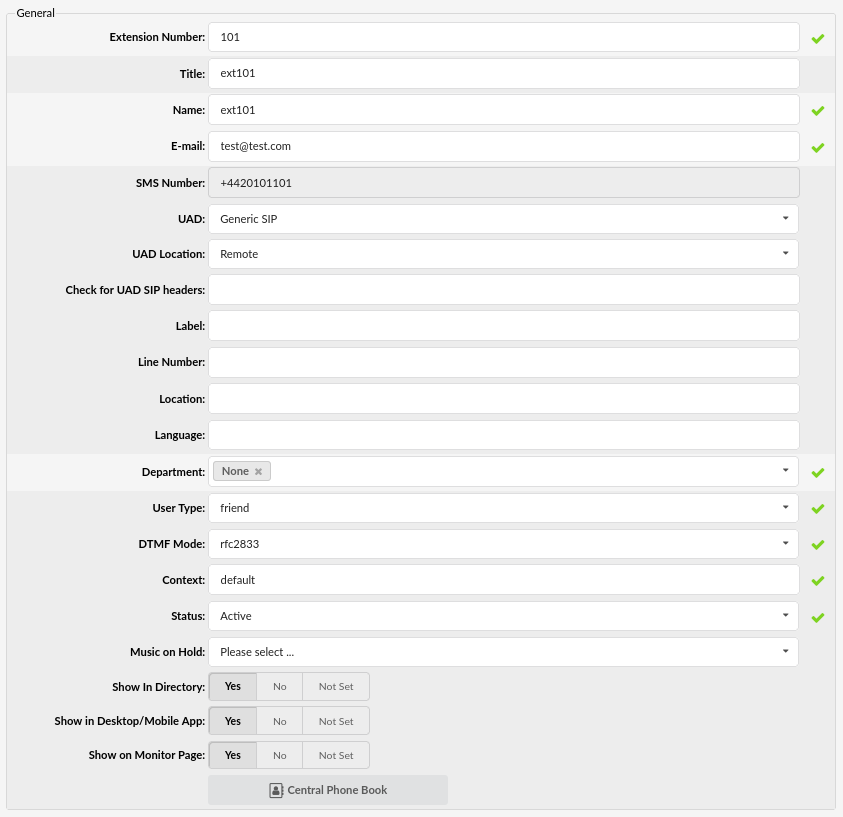
- Title
The user's title such as Mrs, Mr, etc.
([a-z])
- UAD Location
This option should be set to Remote.
(Select box)
- Label
The name showing on the LCD of the current device
(E.g. John Doe)
- Location
Information on the geographic location of a user
(E.g. Los Angeles)
- Language
Set a language per Extension
(E.g. en)
([a-z][0-9])
NOTE: The language set on the Extension will override English.
- User Type
Extensions can be set to make calls only, receive calls only or both make and receive calls
- Friend - make and receive calls
- Peer - receive calls only
- User - make calls only
(Select box)
- DTMF Mode (Dual Tone Multi-Frequency)
A specific frequency, consisting of two separate tones. Each key has a specific tone assigned to it so it can be easily identified by a microprocessor.
This is a sound heard when dialling digits on touch-tone phones. Each phone has different 'DTMF Mode'.
(E.g. Select between 'inband', 'rfc2833' or 'info' options)
(Select box)
- Status
Extension status/presence on the network.
Rather than deleting the extension and then recreating it again later on, the extension can be activated/deactivated using this field.
(E.g. Setting this field to 'Not Active' will disable all calls to this extension).
Options:
Active - Extension is active, it can make and receive calls.
Not Active - Extension is not active and it can't make nor receive calls.
Suspended - Extension is suspended and can't make calls to numbers other than those defined as Emergency Service numbers.
(Select box)
- Music on Hold
Allows users to choose a different Music on Hold class for every extension. Select the MoH (Music on Hold) class name. All sound files belonging to this MoH class will be played to users dialling this extension.
NOTE: When you select a MoH class, enter 'm' in the Incoming Dial Option field. Entering 'm' will provide Music on Hold to the calling party until the called channel answers.
(E.g. default)
(Select box)
- Show in Desktop/Mobile App
Enable/disable non-Communicator extensions from displaying in Communicator contacts.
(E.g. Yes, No, Not Set)
(Options button)
NOTE: Device must support this feature.
- Show on Monitor Page
This excludes an extension from showing on the Monitor page. Useful for virtual extensions that will never be online in order to get a more accurate count of phones online.
(E.g. Yes, No, Not Set)
(Options button)
- Personal Phone Book
When you click on this button a new pop-up (where you can manage your Personal Phone Book contacts) will be shown.
Network Related
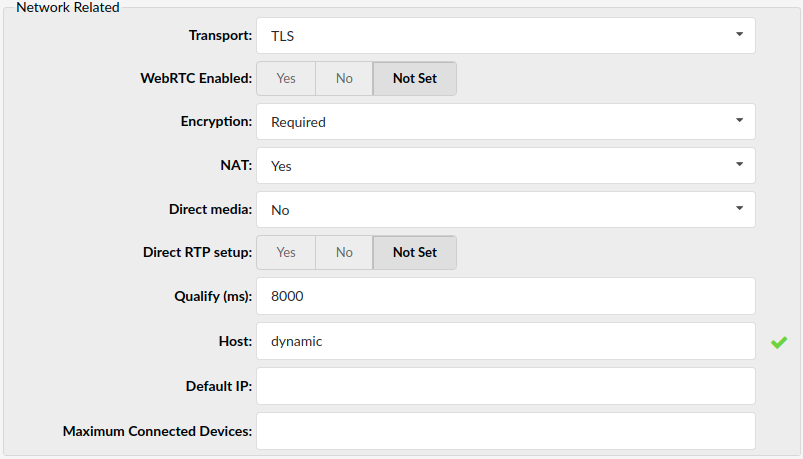
These options set important network related values regarding NAT, monitoring and security.
- Transport
Type of transfer protocol that will be used on VoIPOffice.
Available options:
UDP (User Datagram Protocol) - is used primarily for establishing low-latency and loss-tolerating connections between applications on the internet. UDP enables process-to-process communication. With UDP, computer applications can send messages, in this case referred to as datagrams, and it is considered as a best-effort mode of communications. UDP is considered a connectionless protocol because it doesn't require a virtual circuit to be established before any data transfer occurs
TCP (Transmission Control Protocol) - provides reliable, ordered, error-checked delivery of a stream of octets between programs running on computers connected to an intranet or the public Internet. TCP sends individual packets and is considered a reliable transport medium.
TLS (Transport Layer Security) - cryptographic protocol that provides communication security over the Internet. Uses asymmetric cryptography for authentication of key exchange, symmetric encryption for confidentiality and message authentication codes for message integrity.
(E.g. TLS)
(Select box)
- Encryption
Enables or disables encryption in VoIPOffice transport.
Offered options are:
- Offer if possible (TLS only)
- Required
- Offer (TLS only) - Always offers but only with TLS.
(Select box)
- NAT (Network Address Translation)
Set the appropriate Extension - VoIPOffice NAT relationship.
If extension 1000 is trying to register with the VoIPOffice from a remote location/network and that network is behind NAT, select the appropriate NAT settings here.
Available options:
- Default (rport) - this setting forces RFC3581 behavior and disables symmetric RTP support.
- Yes - Always ignore info and assume NAT
- No - Use NAT mode only according to RFC3581
- Comedia RTP - enables RFC3581 behaviour if the remote side requests it and enables symmetric RTP support.
(Option buttons)
- Direct RTP Setup
Here you can enable or disable direct RTP setup. Setting this value to yes sets up the call directly with media peer-2-peer without re-invites. Will not work for video and cases where the callee sends RTP payloads and FMTP headers in the 200 OK that does not match the callers INVITE. This will also fail if directmedia is enabled when the device is actually behind NAT.
(E.g. Yes, No, Not Set)
(Option buttons)
- Qualify (ms)
Timing interval in milliseconds at which a 'ping' is sent to the Phone in order to find out its status(online/offline). Set this option to '2500' to send a ping signal every 2.5 seconds to the Phone. Navigate to ‘Monitor’ and check the 'Status' field.
In VoIPOffice 5.1 'Qualify' is set to 8000 by default.
(E.g. 6000)
([0-9])
- Host
Set the way the Phone registers to VoIPOffice. Set this field to 'dynamic' to register the Phone from any IP address. Alternately, the IP address or hostname can be provided as well.
(E.g. dynamic)
([dynamic][a-z][0-9])
- Default IP
Default Phone IP address. Even when the 'Host' is set to 'dynamic', this field may be set. This IP address will be used when dynamic registration could not be performed or when it times out.
NOTE: Phone must be on a static IP address.
(E.g. 192.168.1.1)
([0-9])
- Max Connected Devices
Maximum number of connected devices per extension.
(E.g. 3)
([1-3])
Caller ID
The caller's name and number displayed here are sent to the party you call internally and are shown on their Phone display. The information you see here is taken from the extension number and user name. To set different Caller ID information, please go to ‘Enhanced Services: Caller ID’.
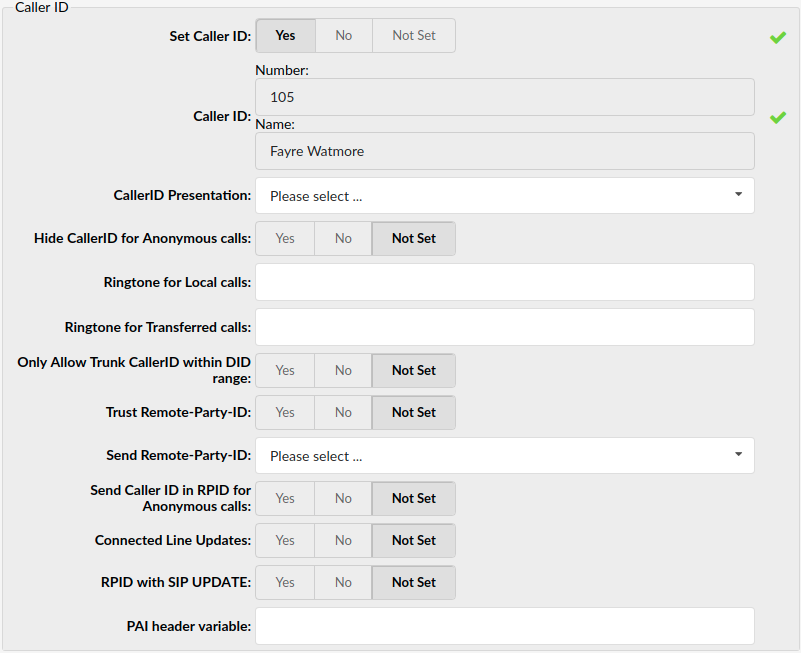
- Set Caller ID
Enable 'Caller ID' service. Set this option to 'Yes' to enable the Caller ID service.
(E.g. Yes, No, Not Set)
(Option buttons)
- Caller ID
Extension Number and Name that are displayed on the dialled party's Phone display. These options are read-only. Caller ID information can be changed only through 'Enhanced Services'
(Read-only)
- Caller ID Presentation
The way the internal Caller ID is sent by the Extension.
If VoIPOffice is connected to a third-party software and there are problems with passing the Caller ID information to it, applying different 'Caller ID Presentation' methods should sort out the problem.
(E.g. Allowed, Not Screened)
(Select box)
- Hide Caller ID for Anonymous Calls
Setting this option to ‘Yes’ formats all incoming calls who have Caller ID set but an anonymous number to anonymous.
(E.g. Yes, No, Not Set)
(Option buttons)
- Ringtone for Local Calls
This option enables setting up a custom ringtone for local calls. It is necessary to know which phone is registered on this extension.
(E.g. If your phone is SPA941 you could set ****)
([a-z][0-9])
- Ringtone for Transferred Calls
Works in the same way as the Ringtone for local calls setting. Depending on your phone manufacturer, you can send a string to the phone in order to use a different ringtone than the one set on the device. Once this string is set in the Ringtone for transferred calls field (as well as in your device itself) it will be used for all calls that are transferred to your extension.
- Only Allow Trunk Caller ID within DID Range
When you assign the extension to a staff member and assign some DIDs to it, the staff member can make calls through that extension with external Caller IDs that match its DID numbers. If a staff member tries to make a call with an external Caller ID that doesn't match any of the DIDs assigned to them, the external Caller ID will be reset to Anonymous.
(E.g. Yes, No, Not Set)
(Option buttons)
Call Properties
These options fine-tune incoming/outgoing call settings.
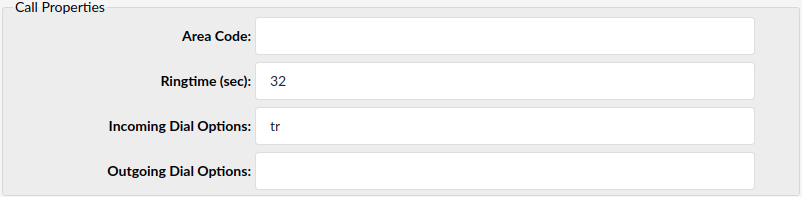
- Area Code
Area code that the system is located in or is operating from.
(E.g. If VoIPOffice is located in London, set the London area code here (20).)
([0-9])
- Ring time (sec)
Amount of time which tells us how long the Phone will ring before the call is considered unanswered (by default it is 32 seconds)
([0-9])
- Incoming Dial Options
Advanced dial options for all incoming calls.
NOTE: Please see below for a detailed list of all available dial options (default: tr).
([a-z])
- Outgoing Dial Options
Advanced dial options for all outgoing calls.
NOTE: Please see below for a detailed list of all available dial options (default: empty).
([a-z])
Dial Options:
- t - Allow the called user to transfer the call by hitting #
- T - Allow the calling user to transfer the call by hitting #
NOTE: The caller can use '#' to transfer local calls but only if both Extensions or just the callee's Extension has 'T' set as the 'Incoming dial' option. Please note that external calls do not execute a transfer on '#'.
- r - Generate a ringing tone for the calling party, passing no audio until one answers. Use this option with care and don't insert it by default into all of your dial statements as you are killing call progress information for the user. VoIPOffice generates ring tones automatically where appropriate. 'r' generates additional ring tones where it is probably inappropriate.
- m - Provide Music on Hold to the calling party until the extension answers. This is mutually exclusive with option ‘r’. Use m(class) to specify a class for the music on hold.
- h - Allow the called party to hang up by dialling *
- H - Allow the caller to hang up by dialling *
- A (x) - Play an announcement (x.gsm) to the called party.
- S (n) - Hang up the call n seconds AFTER the called party picks up.
-
L (x[:y][:z]) - Limit the call to 'x' ms, warning when 'y' ms are left, repeated every 'z' ms) Only 'x' is required, 'y' and 'z' are optional. The following special variables are optional for limit calls:
- + LIMIT_PLAYAUDIO_CALLER - yes|no (default yes) - Play sounds to the caller.
- + LIMIT_PLAYAUDIO_CALLEE - yes|no - Play sounds to the called party.
- + LIMIT_TIMEOUT_FILE - File to play when time is up.
- + LIMIT_CONNECT_FILE - File to play when the call begins.
- + LIMIT_WARNING_FILE - File to play as a warning if 'y' is defined. If LIMIT_WARNING_FILE is not defined, then the default behaviour is to announce ('You have [XX minutes] YY seconds').
- w - Allow the called user to start recording after pressing *1 (if you have purchased Call Recording)
- W - Allow the calling user to start recording after pressing *1 (if you have purchased Call Recording)
NOTE: Dial options can bind together. (E.g. t + r = tr)
Groups
Define who is allowed to pickup our calls and whose calls we are allowed to pickup.

- Call Group
Set the Call Group that the extension belongs to. The extension can only have 1 Call Group.
(E.g. 3)
(Select box)
- Pickup Group
Set which groups the extension is allowed to pickup by dialling '*8'. The extension is allowed to have as many Pickup Groups as needed.
(E.g. 4 2)
(Select box)
Example:
Extension A:
- Call Group = 1
- Pickup Group = 3,4
Extension B:
- Call Group = 2
- Pickup Group = 1
- If A is ringing, B can pickup the ringing call by dialling '*8'.
- If B is ringing, A cannot pickup the ringing call because B's Call Group = 2 and A can pickup only Call Groups 3 and 4.
NOTE: Call Groups and Pickup Groups are randomly numbered on some VoIPOffice systems.
Default Trunks
These options enable extensions to use custom default trunks for all outgoing calls, which would normally be used if you wish to itemise billing by site, in which case a separate trunk is required for each site.
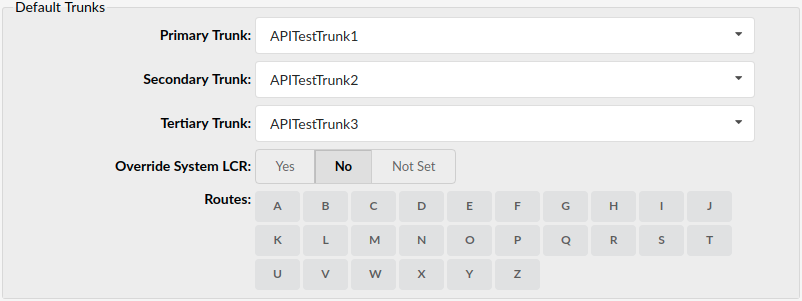
- Primary/Secondary/Tertiary Trunk:
Set the default trunks for all routes dialled from this extension.
If the connection is not established through the primary, the secondary trunk is used, etc. Default trunks can be set per extension and on the Settings->Default Trunk.
(Select box)
Call Control
These options set the number of simultaneous incoming and outgoing extension calls. Leave this as 10 unless you wish to block extensions from making transfers.
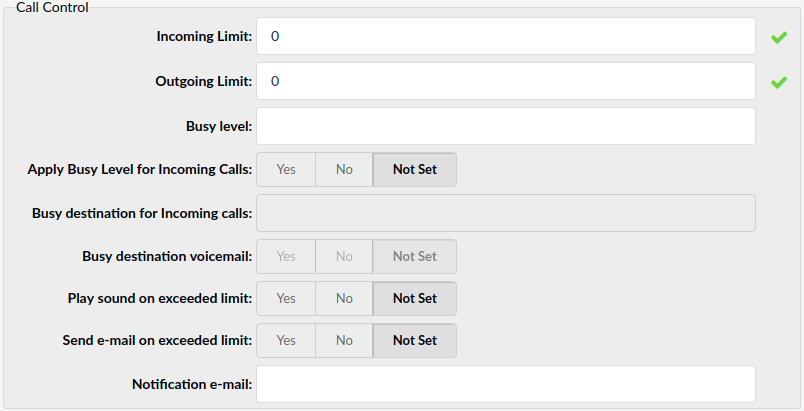
- Incoming Limit
Sets the maximum number of simultaneous incoming calls. If an extension receives more incoming calls than set here, they are all redirected to the extension voice-box.
(E.g. 10)
([0-9])
- Outgoing Limit
Sets the maximum number of simultaneous outgoing calls. The outgoing call can be placed on hold and another call can be made from the same extension. However, this feature has to be supported by the Phone.
(E.g. 10)
([0-9])
- Busy Level
Maximum number of concurrent calls until the user is considered busy. This option is not intended for blocking calls, but for displaying user status properly, for example in BLF.
- Apply Busy Level for Incoming Calls
If Apply Busy Level for Incoming Calls is set and one receives an incoming call while extension is on a call, the incoming call is blocked and redirected to Voicemail or any other option set for extension. (For this to work one needs to set the Busy Level option to 1 under group Call Control).
- Busy Destination for Incoming Calls
Users can redirect calls to a custom extension when the busy level is set and you have the option to set the busy destination voicemail to yes/no as well.
- Play Sound on Exceeded Limit
If you try to make more calls than allowed in the Outgoing Limit, a message will be played that the limit has been exceeded.
(E.g. Yes, No, Not Set)
(Option button)
- Send E-mail on Exceeded Limit
Whether or not to send a notification mail when the limit is exceeded.
(E.g. Yes, No, Not Set)
(Option buttons)
- Notification E-mail
E-mail address to which the notification mail should be sent if the number of calls exceed the limit.
(E.g. user@domain.com)
([a-z][0-9] @)
gloCOM
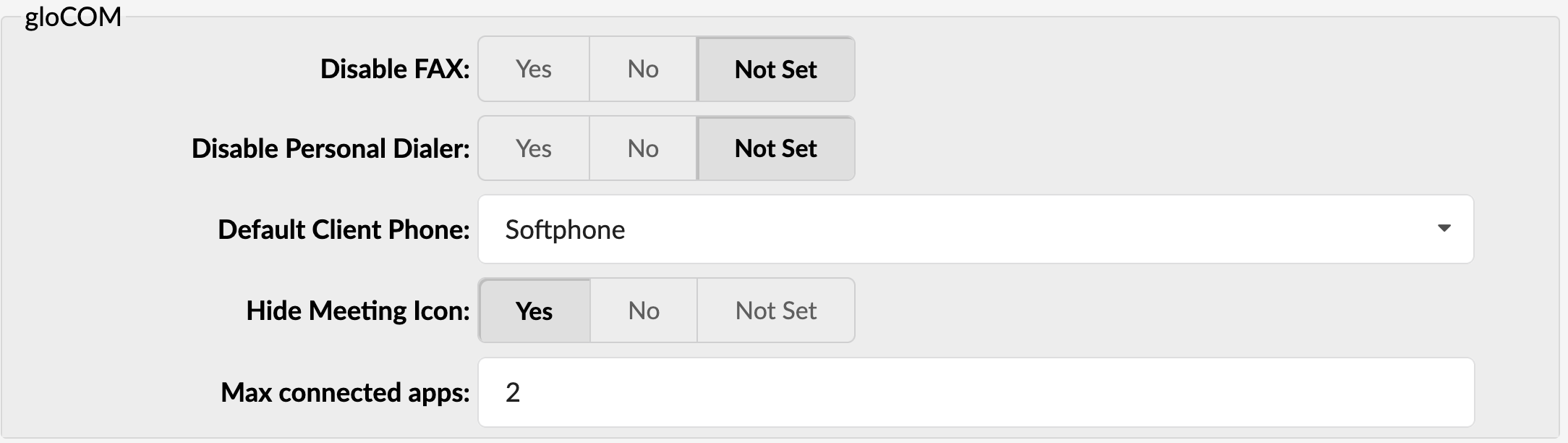
- Disable FAX
This option allows the VoIPOffice administrator to prevent specific extensions from using the FAX feature in Communicator desktop app. Selecting Yes will remove the FAX option from Communicator app registering to this extension, ensuring that the user will not be able to send faxes from the app.
By default, this option is set to No.
- Disable Personal Dialler
This option allows the VoIPOffice administrator to prevent specific extensions from using the My Dialler feature in the Communicator desktop app. Selecting Yes will remove the My Dialler option from the Communicator app registering to this extension, ensuring that the user will not have this option available in the app.
By default, this option is set to No.
- Default Client Phone (7.3)
This feature allows the VoIPOffice administrator to enforce which Communicator phone type will be used when the Communicator desktop app registers to this extension.
For example, if Deskphone is selected, the Communicator desktop app will always register in Deskphone mode, and the user will need a deskphone registered to the extension to be able to make calls.
Users can still change the phone type once the Communicator desktop app is registered to the VoIPOffice.
Available options: Please select, Softphone, Deskphone
- Hide Meeting Icon (7.3)
This option allows you to hide the Meeting icon from being visible in the Communicator desktop application. This can be useful for organisations that prefer using 3rd party applications for conference and/or video calls. To prevent the Meeting icon from being accessible in the Communicator app, set this option to Yes.
By default, this option will be configured as Not Set, which should have a Meeting icon visible in Communicator. Available options are Yes, No, and Not Set.
- Max connected apps (7.3)
This option allows you to limit the number of Communicator connections to individual extensions. By default, no limitations will be applied however if this option is set to 2, user will only be able to connect two Communicator apps at the same time, for example desktop and mobile clients.
Authentication
These options are used for Phone authentication with VoIPOffice
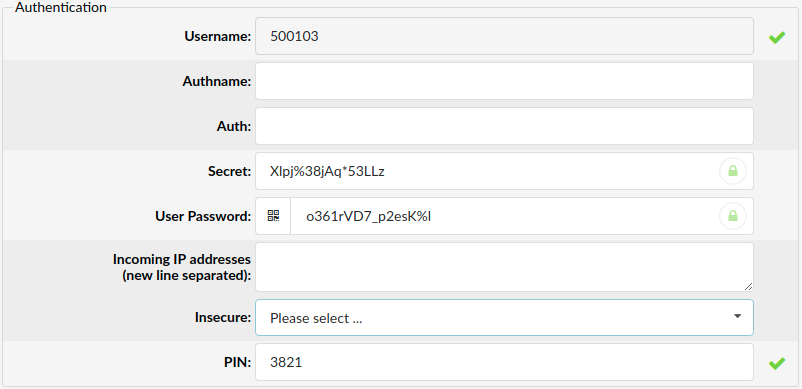
- Incoming IP Addresses (New Line Separated)
IP address used by the phone for registration with VoIPOffice
(E.g.. 192.168.x.x)
Permissions
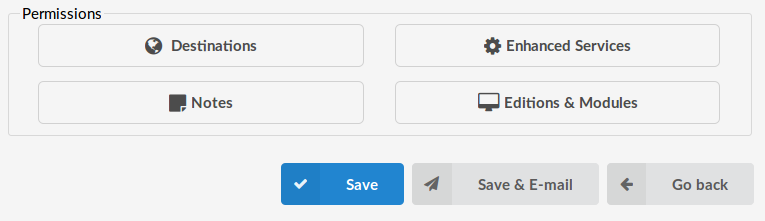
Destinations
By default, extensions can call any destination, internal or external. Here we are able to change destination permissions for one particular extension.
By pressing “Allow all destinations” every single country and every single destination group will be allowed.
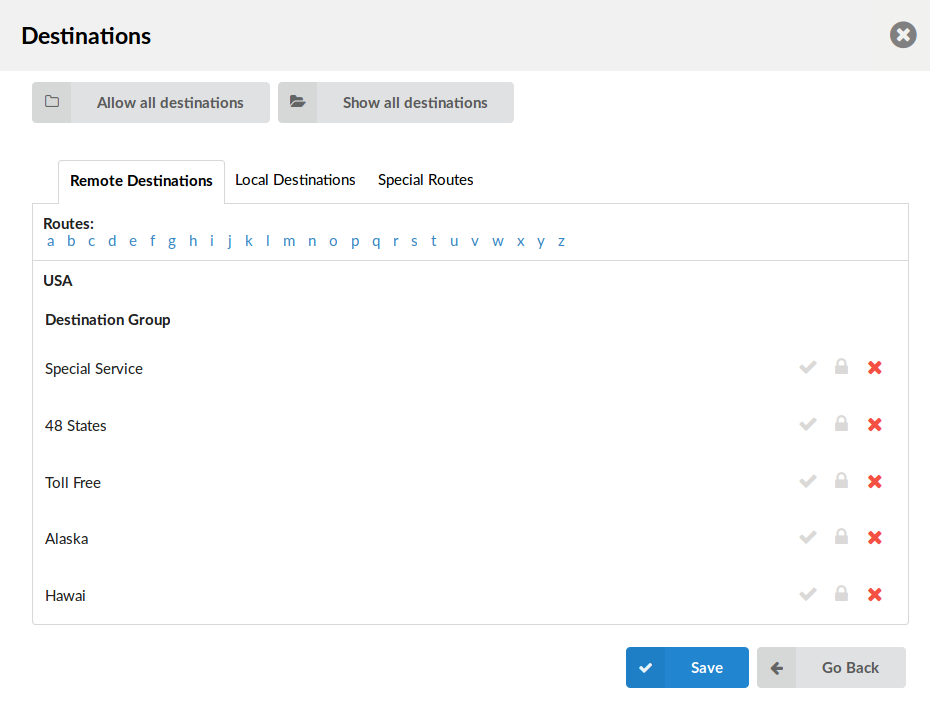
Manually, destinations can be set through the following groups:
- Remote - E164 PSTN destinations, ITSPs, other VoIP networks etc.
- Local - All destinations within the system/network (Extensions, IVR, Queues, Conferences...).
Allowed
![]()
PIN Required
![]()
Not allowed
![]()
Enhanced Services
When you click on Enhanced Services a new window with various features will be opened. Before setting up and editing any one of these, first you need to enable it and save changes.

Notes
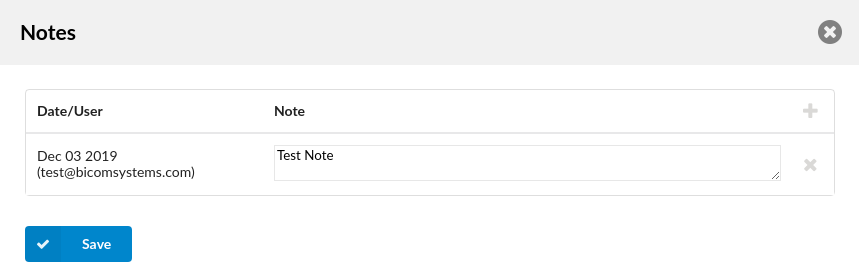
When you click on the 'Notes' button you can set notes regarding this extension.
- Date
When a new note is added, this field is automatically filled with the current date.
- Note
In this field, enter your desired note.
Editions & Modules
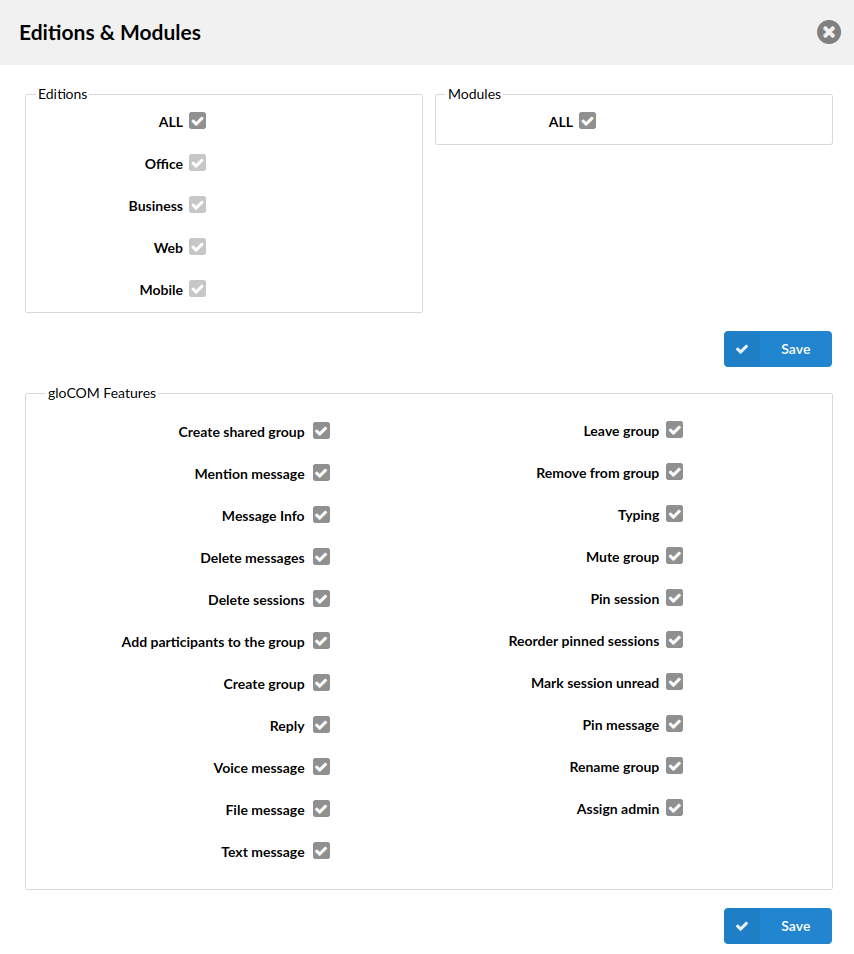
Here you can set which Communicator editions the extension can use. The ALL option is set by default, so the extension can use all editions. You can uncheck the ALL option and choose which editions you want to enable per extension. (E.g. If you select Office and Mobile, this extension will be able to use Communicator Office edition and Communicator Go)
.
Voicemail
These options mimic the functions of an answering machine but with many additional features added. Voice messages are saved on a central file-system location instead on a Phone.
NOTE: VoIPOffice has introduced a new lockout feature for Voicemails. It is directly related to the 'Max login attempts' option meaning that if a user fails to enter their voicemail PIN correctly after e.g., 3 tries, that voicemail will be blocked until an administrator unblocks it.
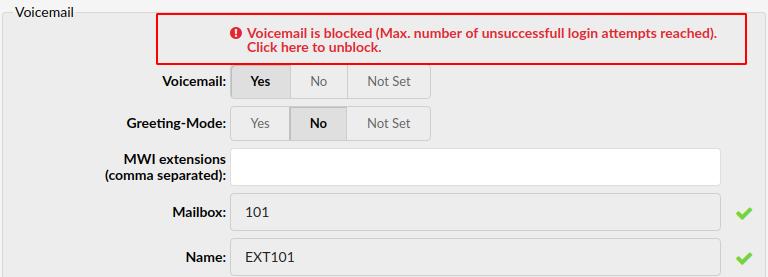
- Accessing Voice-Box
To access a voice-box, dial '*123', enter the extension PIN (if 'Skip PIN Prompt' is not set to ‘Yes’) and follow the instructions.
- Leaving a Voice Message
When the user is transferred to the voice-box, 'Please leave your message after the tone. When done, hang-up or press the # key' message will be heard. Two options are available:
- Leave a voice message (ended by pressing '#' key or by hanging up), or
- Reach an operator by dialling '0'
- If '0' is dialled, the 'Press 1 to accept this recording, otherwise please continue to hold' message will be heard. Two options are available:
- Press '1' to save your message, after which the operator will be dialled. The 'Please hold while I try that extension' message will be heard, or
- Continue to hold, which will delete any left messages, after which the operator will be dialled. 'Message deleted, please hold while I try that extension' message will be heard.
- File - System Usage:
With continuous tone for 60 seconds:
- wav49 = 91.0kb
- wav = 863.0kb
- gsm = 91.0kb
- With continuous silent tone for 60 seconds:
- wav49 = 0.38kb
- wav = 3.0kb
- gsm = 0.32kb
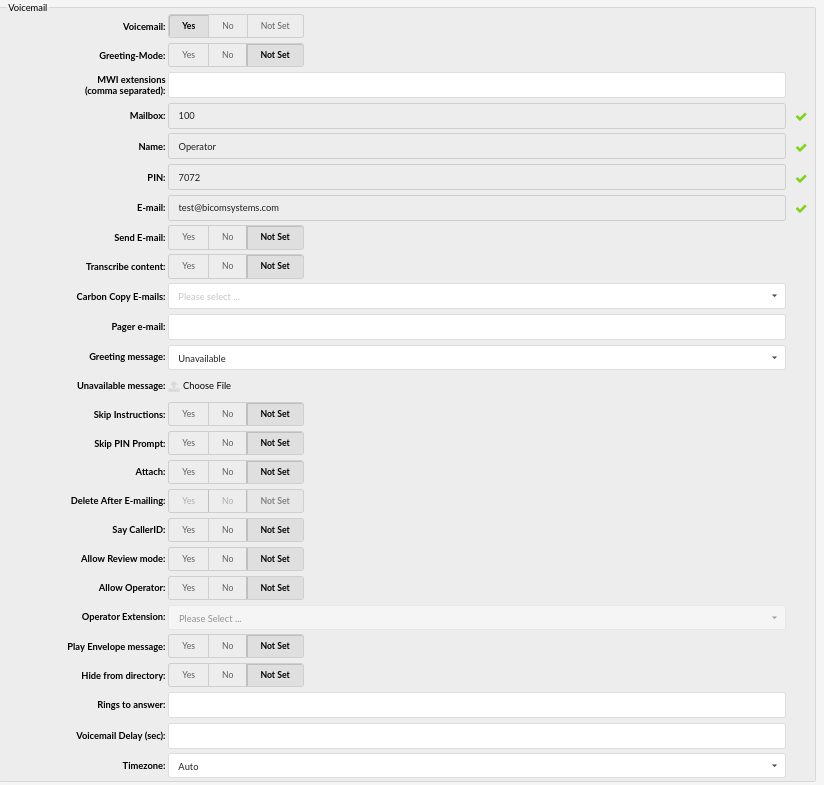
- Voicemail
Enabling the Voicemail service. When no one answers the call, after the ring time has been reached the calling party will be transferred to the voicemail box of the dialled extension. The caller will have an option to leave a voice message.
(E.g. Yes, No, Not Set)
(Option buttons)
- Greeting-Mode
If your Voicemail is enabled, you can set this option to yes to play a greeting and then a busy sound
(E.g. Yes, No, Not Set)
(Option buttons)
- MWI Extensions (comma separated)
If you want your extension to be notified for voicemail messages to multiple extensions, you can enter them in this field.
(E.g. 2002, 2003, 2004, 2005)
NOTE: Please bear in mind that if you make any changes to the MWI option, you will have to re-register your device for those changes to be applied.
- Mailbox
Mailbox extension number. This value is the same as the extension number and cannot be modified.
(E.g. 1008)
(Read-only)
- Name
Full name of the user associated with the voicemail box. This value is the same as the 'Name' field from ‘General’ section and cannot be modified
(E.g. John Doe)
([a-z][0-9])
- PIN: (Personal Identification Number)
Password used for accessing voicemail. The value of this field is set under 'Authentication: PIN'. When you want to access your voicemail you will be asked to authenticate with 4 digit PIN
(E.g. 1234)
([0-9])
E-mail address associated with the voicemail box. The value of this field is set under ‘E-mail’ field from ‘General’ section.
(E.g. When A calls B and leaves a voice message, B will get an email notification about a new voice message on this email address).
([a-z] [0-9] [@._-])
- Send E-mail
Whether to send an E-mail to the address given above.
(E.g. Yes, No, Not Set)
(Option buttons)
- Carbon Copy E-mails
Add additional E-mail addresses which you want the voicemail inbox to be associated with.
(Select box)
- Pager E-mail
Pager e-mail address associated with the voicemail box.
(E.g. When A calls B and leaves a voice message, B will get a pager email notification about a new voice message on this email address).
([a-z] [0-9] [@._-])
- Greeting Message
Greeting message played to users upon entering the voicemail box.
(E.g. When A gets to B's voicemail box, the selected 'Greeting message' is played to A before they are allowed to leave a message).
(Select box)
- Unavailable/Busy Message
Upload a sound file which will be played when extension is unavailable/busy. Must be in wav49 or GSM format.
(Button)
- Reset Busy Message
If the greeting message is set to busy you have the option to reset busy message.
(E.g. Yes, No, Not Set)
(Option buttons)
- Skip Instructions
Skip the instructions on how to leave a voice message.
(E.g. Once user A reaches the dialled voicemail box, if this option is set to 'Yes', A will hear the 'Greeting message', and then be transferred directly to the 'beep' sound).
(Option buttons)
- Skip PIN Prompt
Enter your voicemail options faster. Setting this option to Yes will skip the PIN entry when dialling *123 (*124 should work as before with the PIN.
(Option buttons)
- Attach
Send the voice message as an attachment to the user's email.
(E.g. Once B gets the new voice message, if this option is set to 'Yes', the message sound file will be attached to the new voicemail notification email).
(Option buttons)
- Delete After E-mailing:
Delete the voice message after sending it as an attachment to the user's email.
(E.g. Once B gets the new voice message, if this option is set to 'Yes', the message will be deleted from the voicemail box after it has been emailed to B.)
(Option buttons)
- Say Caller ID
Announce the number from which the voice message has been recorded.
(E.g. If this option is set to 'Yes', when checking voicemail, the 'From phone number {NUMBER}' message will be heard).
(Option buttons)
- Allow Review Mode
Allow B to review the voice message before committing it permanently to A's voicemail box.
E.g. B leaves a message on A's voice box, but instead of hanging up, he presses '#'. Three options are offered to B:
- Press 1 to accept this recording
- Press 2 to listen to it
- Press 3 to re-record your message
(Option buttons)
- Allow Operator
Allow the user to reach an operator from within the voicemail box.
E.g. B leaves a message on A's voicemail box, but instead of hanging up, B presses '#'.
'Press 0 to reach an operator' message played (Once '0' is pressed, the user is offered the following options):
- Press 1 to accept this recording (If selected, 'Your message has been saved. Please hold while I try that extension' is played and the operator is dialled)
- Or continue to hold (If B holds for a moment, 'Message deleted. Please hold while I try that extension' is played and operator is dialled)
(Option buttons)
- Operator Extension
Local extension number that acts as an operator.
(E.g. If A's voice box has an option 'Allow Operator' set to 'Yes', all users dialling '#0' inside the voice box will reach this operator extension).
([0-9])
- Play Envelope Message
Announces the Date/Time and the Extension number from which the message was recorded.
(E.g. Once the voice box is checked for new messages, if this option is set to 'Yes', 'Received at {DATE} from phone number {NUMBER}' will be played, giving more details about the message originator).
(Option buttons)
- Hide from Directory
This option will allow you to hide your extension from the Directory/BLF list.
(E.g. Yes, No, Not Set)
(Option buttons)
- Rings to Answer
Number of rings before Voicemail answers the call
(E.g. 5)
([0-9])
- Voicemail Delay (sec)
How long to pause in seconds before asking the user for PIN/Password.
(E.g. Some Phones have a tendency to garble the beginning of sound files. Therefore, the user checking the voice box, when asked for a password, would hear '...sword' instead of 'Password'. Setting this field to 1-2 seconds will provide a long enough gap to fix this anomaly).
([0-9])
- Timezone:
Sets the correct date/time stamp.
(E.g. By setting the correct time zone, the user would always be notified of the exact date/time voice message was left on their box. Set the correct time zone if the user is located in a different time zone than the UK).
(Select box)
Speakerphone Page Auto-Answer SIP Header
These options allow the caller to use a phone in a public announcement system. If the phone fully supports this service, the call is accepted automatically and put on a loudspeaker.
Hot-desking

- Automatic Logout (hours)
Sets automatic log-out time in hours for devices set up for hot-desking.
(E.g. 5)
([0-9])
Recording
This group of options is used for the recording of all incoming/outgoing calls. Call recording is chargeable.

TIP:
- Laws in some countries may require notifying the parties that their call is being recorded.
- Recorded calls, marked with an icon, can be accessed from the 'Self Care Interface' or the 'Reports: CDR' VoIPOffice' menu.
- Calls are recorded in WAV format.
- Silent
Set whether call recording would be announced to the parties in a conversation. If Silent is set to ‘No’, calling parties will hear a 'Recorded' or 'This call is recorded' message before their conversation starts.
(E.g. Yes, No, Not Set)
(Option buttons)
- Play Periodic Beep
To enable this feature, enter time in seconds to define how often a periodic sound signal will be played to informed parties that call recording is enabled.
For example, enter 60 to enable this feature and play a periodic signal every 60 seconds.
Disk Space Used by Call Recording
With continuous tone for 60 seconds:
- wav49 = 84.5kb
- wav = 833.0kb
- gsm = 85.0kb
With continuous silent tone (without sound) for 60 seconds:
- wav49 = 84.0kb
- wav = 827.0kb
- gsm = 84.0kb
Buttons

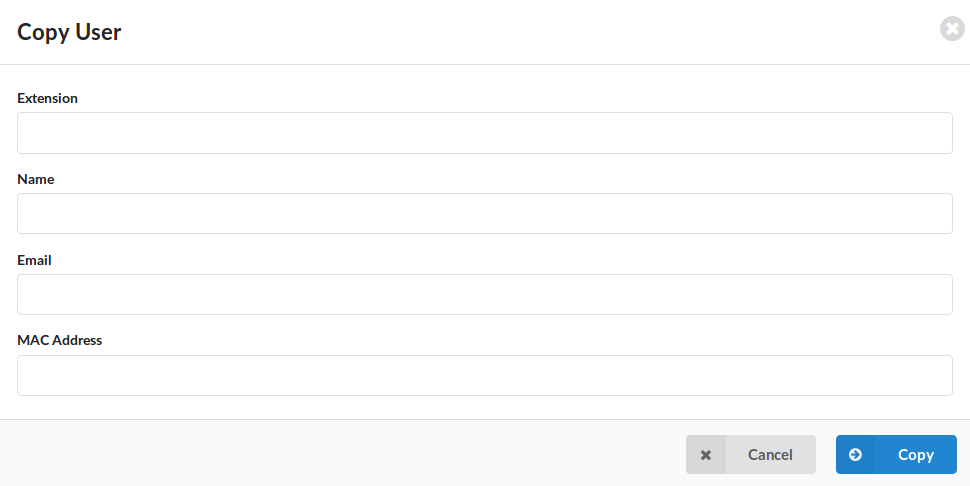
- Save
Save changes
- Save & E-mail
Save changes and send an email to the email address from E-mail field from General section
- Copy as New
Create a new extension by making copies of a current one
- Go Back
Go back without saving changes
Paging Groups

Paging Groups feature works similar to standard paging, except this feature allows you to organise extensions to multiple paging groups and to assign a unique number to each of them. As this feature is used with access code *600, the paging group number is entered after the access code
For example, if we assign number 300 to the paging group and add 4 extensions to it, once we dial *600300 we will be able to broadcast the message over the intercom to all the extensions added to paging group 300.
- Search
In search section you can find your Paging Group by typing its Name or Number.
- Group Name
Paging group name
(Display)
- Number
Paging Group number. Once the user dials *600 + this number, all extensions assigned to this paging group will be paged.
(Display)
- Destinations
Extensions associated with a paging group
(E.g. 102,103,105...)
(Display)
NOTE: Please bear in mind that the destinations limitation is 100 extensions.
Click to edit the paging group configuration.
(Button)
Click to delete a paging group from the system.
(Button)
Add/Edit Paging Group
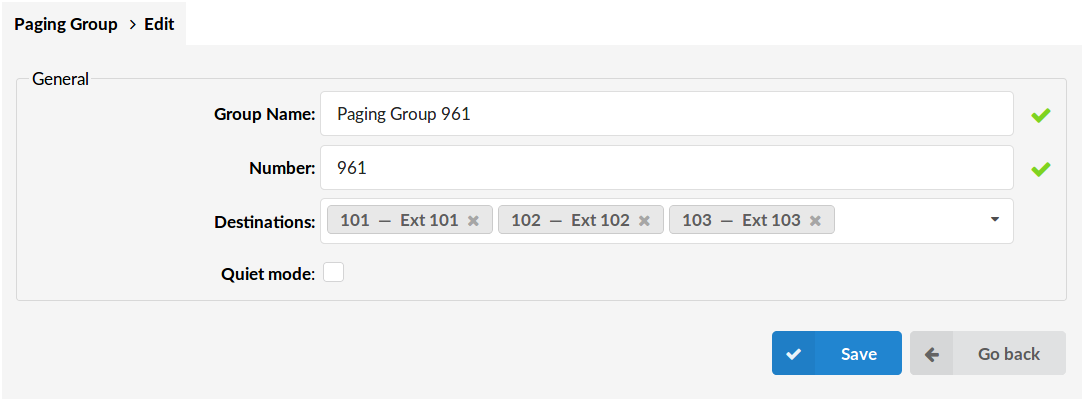
Clicking on 'Add Paging Group' or 'Edit' will open the following options:
General
- Group Name
Unique Paging group name
(E.g. Group I)
([a-z][0-9])
- Number
Paging group extension number
(E.g. 1010)
([0-9])
- Destinations
System extensions associated with the paging group
(E.g. 101, 102, 103... Selected extensions will be paged)
(Multi select)
- Quiet Mode
Does not play a beep to paged extensions.
(Checkbox)
Departments

The departments section will list all the departments present on this VoIPOffice system and give the ability to edit or add a new ones. Departments are used by Telappliant Communicator to sort extensions based on the department they belong to.
Add/Edit Department

When you click on Add Department link or the edit button you will be presented with this screen:
General
- Name:
Name of the department
(E.g. Accounting)
([0-9][a-z])
Hot Desking
Hot Desking is a feature that allows your business the practice of not assigning permanent desks in a workplace, so that employees may work at any available desk.
From a managerial perspective, Hot Desking is attractive because it can cut overhead costs significantly. However, the concept won't work in environments where employees are expected to be in the office most of the time.
Hot Desking, as a VoIPOffice feature, is simple as it can be. By dialling the proper access code (*555 by default) on any pre-configured office phone for Hot Desking, the user will go to an IVR, where it will be asked for the extension and PIN. Once the proper extension / PIN combination is entered, the phone will be rebooted and auto-provisioned with the new extension.
If there was any phone already registered with the same extension, it will reboot too and auto provisioned with the dynamic extension. If the extension is in use, the phone will reboot once the call ends. Phones provisioned with a dynamic extension will not be able to dial anything but Hot Desking IVR.
Emergency numbers can be dialled even if the hot desking device is not logged in (if no extension is provisioned). In this case, the Emergency Caller ID will be used for the outgoing call.
NOTE: To be able to use the Hot Desking feature in VoIPOffice, it has to be enabled in your VoIPOffice licence. For more information on how to get Hot Desking enabled, please contact your account manager.
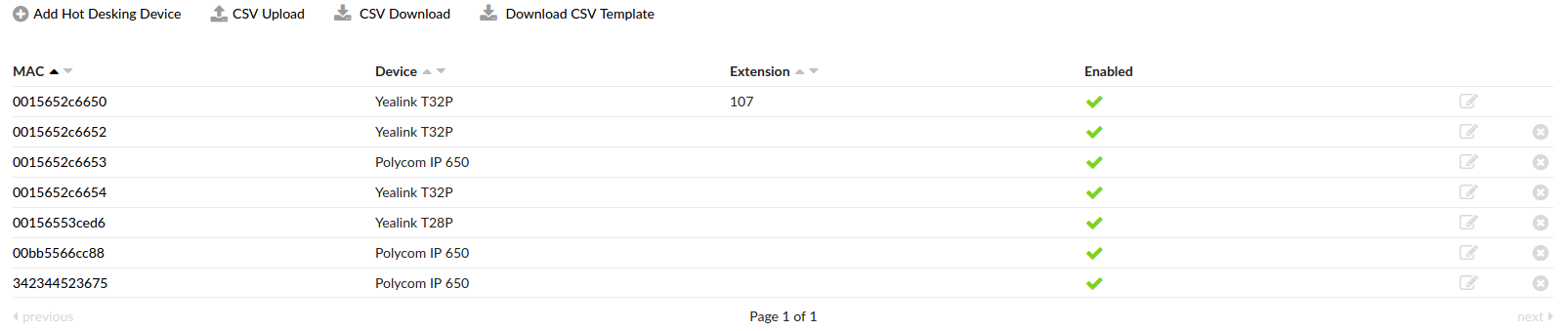
- MAC
MAC address of the device.
(Display)
- Device
Hot Desking Device
(Display)
- Extension
Extension number associated with MAC/Device.
(Display)
- Enabled
Status of Hot Desking device.
(Display)
Click to edit the hot desking device configuration.
(Button)
Click to delete a hot desking device from the system.
(Button)
CSV Upload
There is an option to upload a CSV file instead of manually entering phones. Click the Browse button, select the .csv file from your hard drive and press the upload button. Please make sure that CSV file contains comma separated MAC address of the phone and device type for each line (MAC,device), like in the example below:
001565267db9,yealinkt42p
0004f23fd871,polycomvvx300
CSV Download
Once you have created a list of Hot Desking devices, you might get into a position where you would like to export it to a new system, for testing purposes or in case of a migration for example. The CSV Download button gives you an option to download a full list of hot desking devices, in CSV format, which can later be used to recreate the list on a new system/tenant.
Download CSV Template
As described earlier you can add large number of hot desking devices at once, by creating a CSV file. The Download CSV Template button will present you with a file that already contains necessary headers which should help you create CSV file easier.
Add/Edit Hot Desking Device
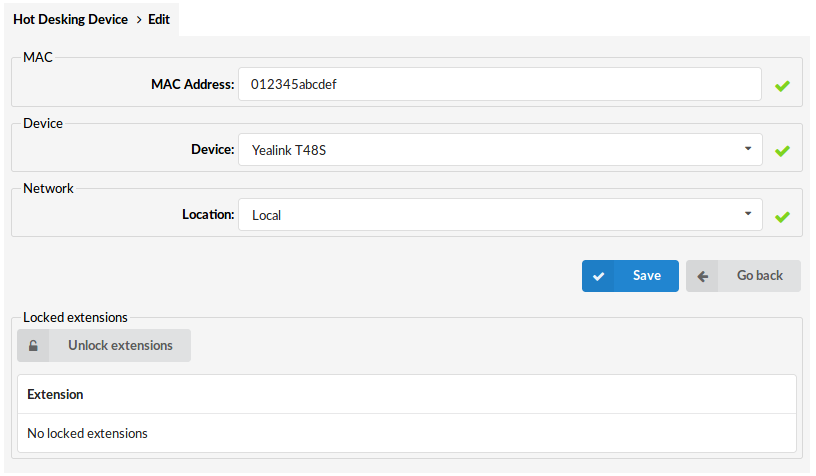
MAC
- MAC address
MAC address of the Phone.
Device
- Device
Select a device for Hot Desking.
Network
- Network
Network refers to whether the Phone is in the 'Local' or 'Remote' network.
Emergency CallerID
- Emergency CallerID
CallerID entered here will be used only for calls to Emergency Services numbers.
Emergency numbers can be dialed even if the hot desking device is not logged in. In this case, the Caller ID set here will be used for the outgoing call.
Locked Extensions
- Unlock Extensions
Unlock locked extensions
(Button)
- Extension
List of all locked extensions for this device
(Display)
PIN Based Devices
Every extension has its own unique PBD PIN. When you are making a call from a device, that is set as a PIN Based device, after you enter the desired extension number it will ask you to enter your PBD PIN. This PIN will identify the user on the system and then dialling will proceed as if the user was dialling from his own extension. CDRs and everything else will apply for the user extension and not for the extension of the PIN Based device. To make a call with extension that is connected with a PIN Based device you must enter the PBD PIN for that extension.

CSV Upload
There is an option to upload a CSV file instead of manually entering PIN Based devices. Click the Browse button, select the .csv file from your hard drive and press the upload button. Please make sure that the CSV file contains comma separated names, extensions and information on if the Device is active or not, like in the example below:
Device I,1050,yes
Device II,1009,no
(Button)
CSV Download
The CSV Download button gives you an option to download a full list of PIN Based devices from a tenant, in CSV format, which can later be used to recreate the list on a new system/tenant
(Button)
Download CSV Template
The Download CSV Template button will present you with a file that already contains the necessary headers which should help you create a CSV file more easily
(Button)
Once you click on PIN Based Devices in the Extensions Menu, a page with following details will be opened:
- Name
Name of a PIN Based Device
(Display)
- Extension
Extension used by the device
(Display)
- Active
Is the PIN Based Device active or not
(Display)
Click to edit a PIN based device configuration.
(Button)
Click to delete a PIN based device from the system.
(Button)
Add/Edit PIN Based Device
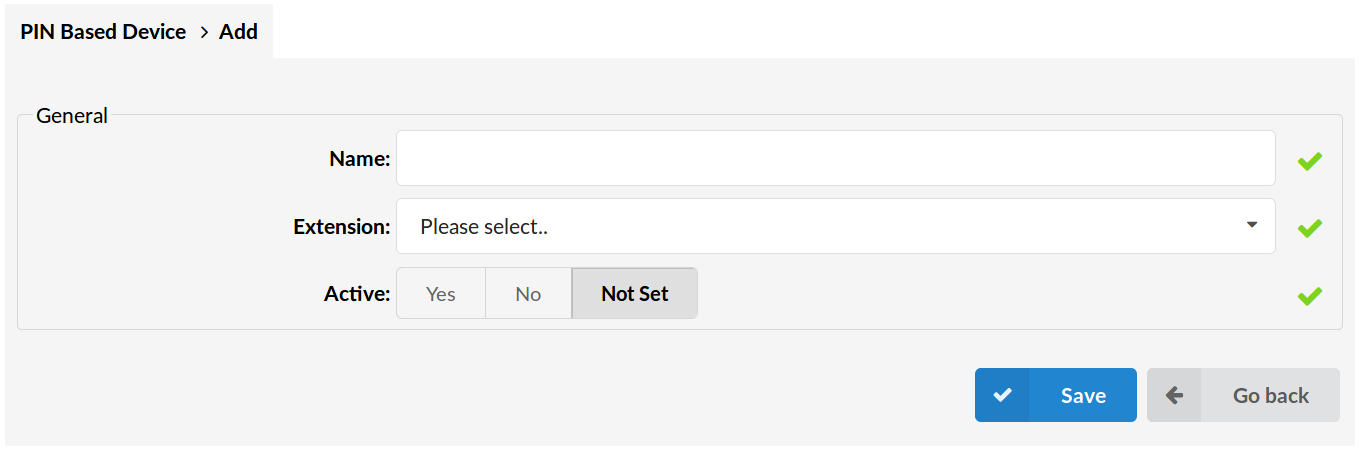
General
- Name
Name of a PIN Based Device
(E.g. Device 1)
([a-z][0-9])
- Extension
Extension which will be used by the device.
(Select box)
- Active
Whether the PIN based device is active or not
(E.g. Yes, No Not Set)
(Option buttons)
Additional information
PBD Access Codes
Using access codes requires proper identification of the user with a PBD pin. Most of the access codes are related to users, which means that they can be used only if they are enabled under enhanced services. Dialling access codes will result in a requirement to enter the PBD PIN so that the system can identify the user and do the required actions.
Access Codes That Can Be Used with PBD:
- General Voicemail = *124
- Call Park = 700
- Call Park Start = 701
- Call Park End = 720
- Speed Dial = *130
- Call Pickup = *8
- Asterisk Call Pickup = *88
Caller ID List
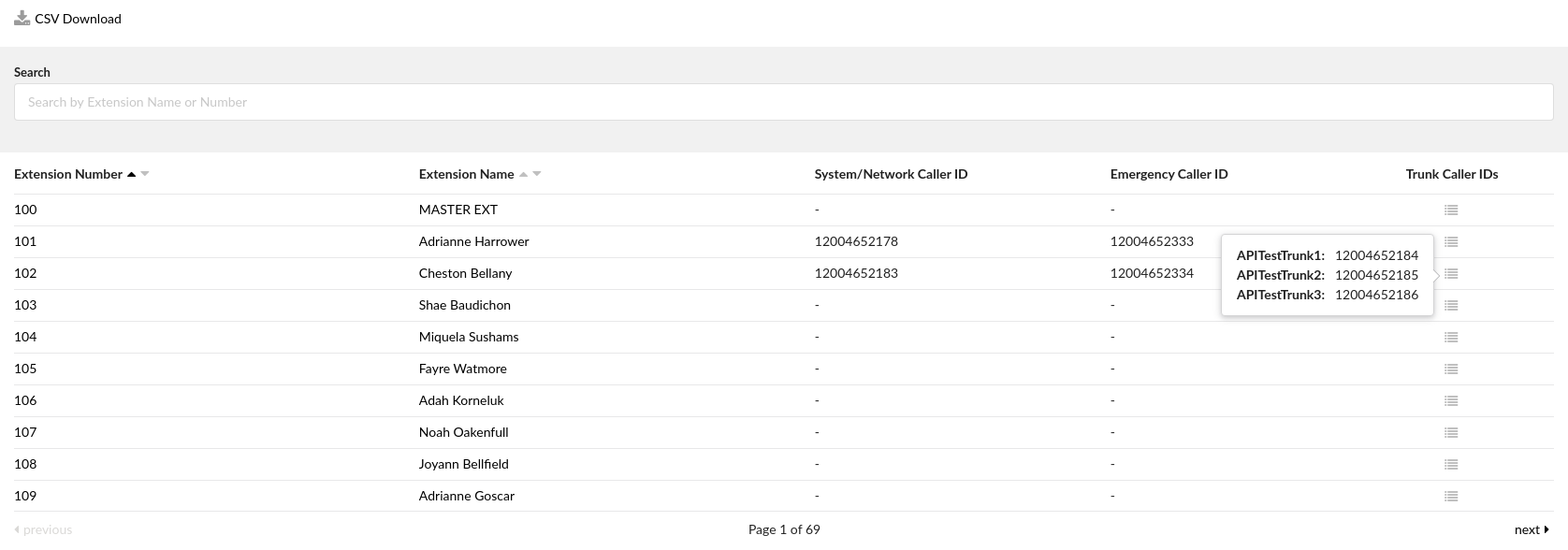
In this section, users can see all extensions on this tenant, along with the values from Enhanced Services/Caller ID for each extension individually. Those values are applied here and visible in one place, so users can associate each emergency call with the calling extension.
CSV Download
By clicking the CSV Download icon user can download the CSV file that contains all the data visible from the list.
Search
Click the Search icon in order to open a search filter that would allow users to find extensions by Extension Number or Extension Name.
- Extension Number
Phone extension number
(E.g. 108)
(Display)
- Extension Name
Full name of the user to which the device is registered
(E.g. Jane Doe).
(Display)
- System/Network Caller ID
This value is applied here from Enhanced Services/CallerID.
(Display)
- Emergency Caller ID
This value is applied here from Enhanced Services/CallerID.
(Display)
- Trunk Caller IDs
This value is applied here from Enhanced Services/CallerID. By clicking the Trunk Caller IDs icon users can see which Caller ID is used by an extension on different trunks.
(Button)

