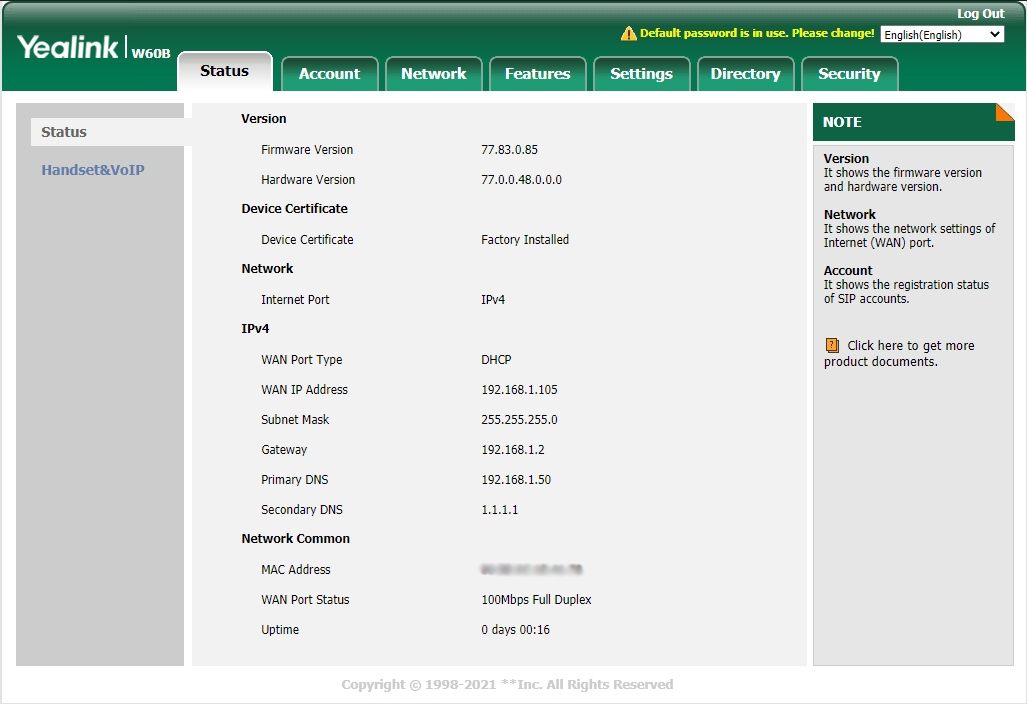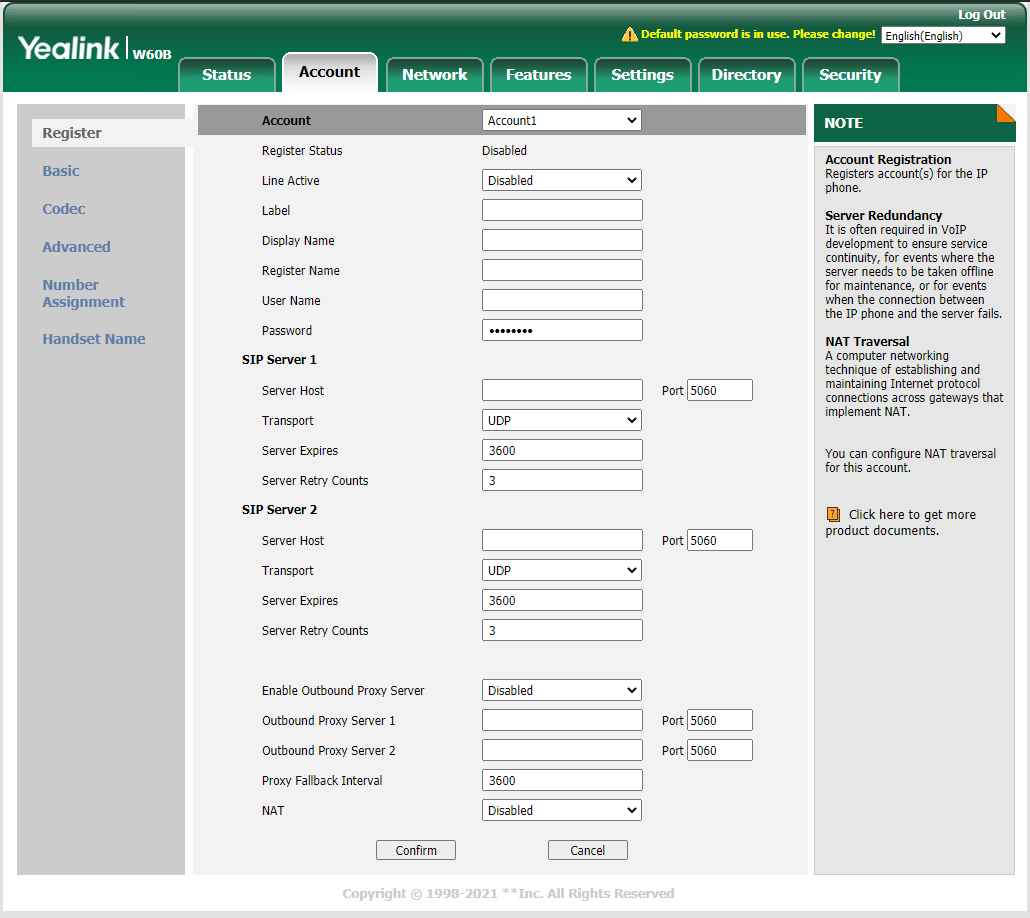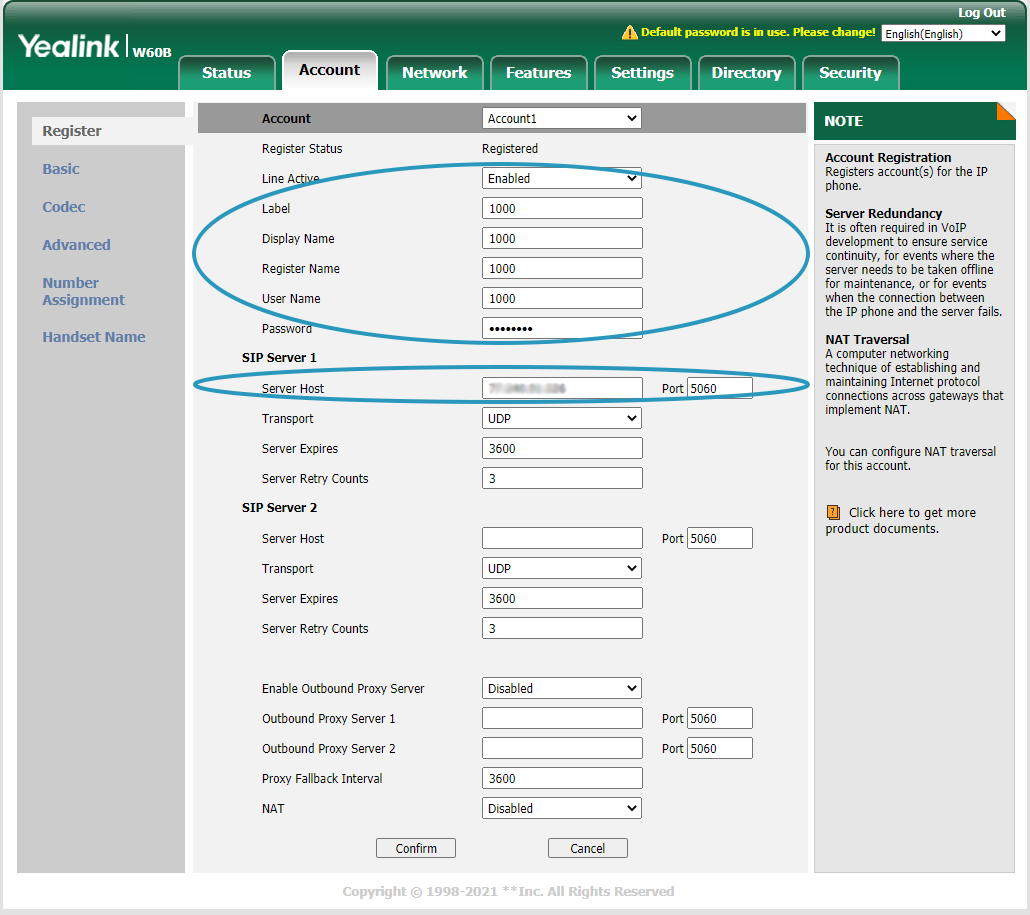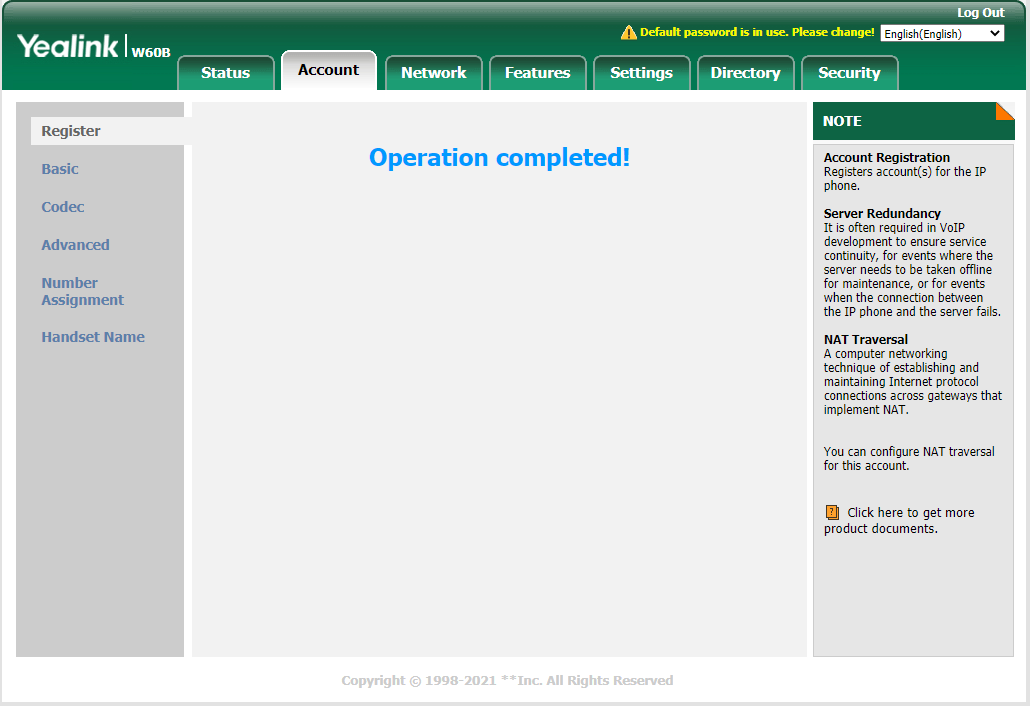- Navigate to the IP address of the phone in your browser.
- Login using your set credentials or using default credentials:
Username: admin
Password: admin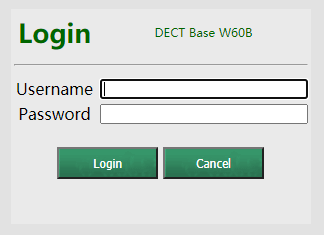
- Select 'Account' from the tabs at the top.
- Select the account you wish to configure. For this example it is 'Account 1' from the drop down list.
-
The following settings need to be changed.
Line Active: Enable
Label: VoIPOffice Extension
Display Name: VoIPOffice Extension
Register Name: VoIPOffice Extension
User Name: VoIPOffice Extension
Password: VoIPOffice Extension Password
Server Host: VoIPOffice IP
- Click 'Confirm' to save settings.
- Under the configured account, 'Registered' should be shown.

- Congratulations! Your phone should now be configured.
Still can't find what you are looking for?

Our award-winning customer care team is here for you.
Contact Support