The following guide is for configuring a Yealink T46G with your VoIPtalk account.
You will need:
- The VoIPtalk ID – You can find it by logging to your VoIPtalk panel via the website voiptalk.org
- The VoIPtalk password – Go to the bottom of the page in case you need assistance with it.
- The Proxy / SIP server – "voiptalk.org"
- The Proxy port – "5060"
- The Outbound proxy server – "nat.voiptalk.org"
- The Outbound proxy port – "5065"
1-) Connect the handset and the computer to the same network using an Ethernet cable.
2-) Find the handset's IP address by pressing the "ok" button on the phone, this should be the first IP address that appears on the screen.
3-) On a computer connected to the same router/network as the Yealink T46G phone, open the web browser and type the full IP address into the address bar.
4-) On the login screen that will appear, enter "admin" (case sensitive) as both username and password.

5-) Once logged in, from the menu, select the "Account " tab, then "Account 1" from the drop down menu, enter the details below:
- Display Name: Any name
- Register Name: Your VoIPtalk Id
- User Name: Your VoIPtalk Id
- Password: your VoIPtalk account password
- Enabled Outbound Proxy Server: Enabled
- Outbound Proxy Server: nat.voiptalk.org Port: 5065
- Server Host: voiptalk.org Port: 5060
- Server Expire: 3600
- The remaining should remain as default.

6-) Click "Confirm" to save and apply your changes.
7-) To check if the phone is registered, dial 902 from the handset. If you hear a congratulation message, then the registration was successful.
In case you are having issues getting your VoIPtalk ID and password, see below the way to retrieve them from your VoIPtalk control panel (login to www.voiptalk.org).
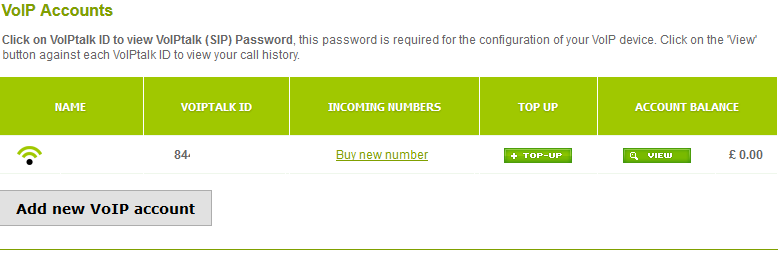
VoIPtalk ID: As shown on the screenshot above
Password: Found by clicking on your VoIPtalk ID and the following page should pop up, note that the arrow indicates where the password is shown:


